Keeping up to date in your speciality is always a challenge, but this can become far easier by creating customised dynamic pubmed searches conviently summarised in Google Reader. In this article I will show you how to easily create a feed for your favourite subjects, journals and authors.
What are News Feeds?
RSS or Atom feeds are a file format used to distribute content from websites to users to be read in the program of the users choice. A feed could consist of newspaper articles, journal articles or even blog articles. You may have seen the RSS feed logo on your browser bar, if you see this it lets you know that a feed is available for the website you are viewing.
Why use feeds?
Convenience and speed. If you want to be kept informed of changes to a particular website you could visit that website every day, subscribe to a news-letter that is emailed (and potentially add yourself to a potential spam list) or just subscribe (anonymously) to a news feed.
How do I view these feeds?
There are lots of ways. You can use a news feeder program, such as SharpReader, you could use your browser (If it is up to date). The best way, in my opinion, is to use a web-based reader, with Google Reader being my choice.
How do I subscribe to a feed? In 3 easy steps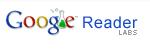
- Surf to Google Reader (opens in new window) login if you already have a Google account, if not just apply for one, they are free.
 Find the site you want to subscribe to,if you wanted to subscribe to this blog you would click on the RSS logo to find out the address and copy it from your browser address bar. For this site it is http://www.medicalnerds.com/feed
Find the site you want to subscribe to,if you wanted to subscribe to this blog you would click on the RSS logo to find out the address and copy it from your browser address bar. For this site it is http://www.medicalnerds.com/feed In Google Reader click on add subscription and paste the address. Hopefully the feeder contents will appear and look something like this.
In Google Reader click on add subscription and paste the address. Hopefully the feeder contents will appear and look something like this.

By clicking on the article, in this example “Welcome” you will be taken to a summary of the article, and a further click will take you to the full text of the article.
How do I subscribe to Medical Journals?
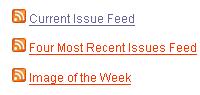
The easiest way is to find the journals website and find a link to their feed, For Example the New England Journal of Medicine has a link on the left hand side of the menu bar which will lead to a selection of different feeds.
Subscribing to a Pubmed  feed.
The most powerful feature of RSS feeds and medicine relate to pubmed. Using Pubmed  you can set up custom feeds for keywords, authors or even journals that don’t have their own published feeds.
1. First navigate to pubmed and search for the topic, keyword or Author you wish to create a feed for. In this example I am interested in “Peritoneal Dialysis” enter this (with quotes so the search is for the exact phrase) into the search bar and click go.
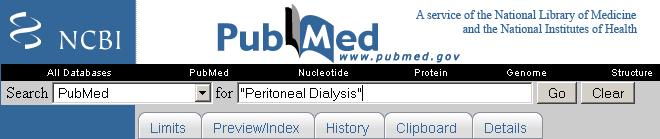
2. You should have 20000 articles, don’t worry the feed will not load them all, you can customise this later. Now click on Send to->RSS feed as shown below.
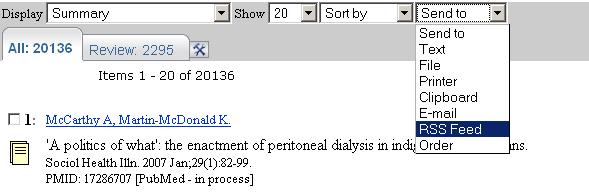
3.Next limit the feed size and give it a name here I have selected 15 articles
4. Click on the XML icon and cut and paste the address into Google Reader as described above.
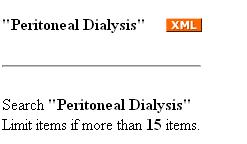
How do I search for a particular Author?
To Search for particular Authors simply place the name in the search bar eg “Jones DA”. For journals you require the full journal name eg “The New England journal of medicine”

2 responses so far ↓
1 Mark // Feb 13, 2007 at 9:28 am
I use NetNewsWire on Mac OS X. In fact, there are some advantages to using a standalone RSS newsreader, mainly in the way they integrate with your system as a standalone application (rather than in a web browser), and the speed of the interface.
The advantage of Google Reader is that it is accessible from anywhere. You can access your “usual stuff” from anywhere.
2 QxMD Medical Apps // Mar 17, 2013 at 7:06 pm
Now that Google Reader is being shut down, try Read by QxMD to follow your favorite medical journals and get personalized recommendations
Available for iPad and iPhone at http://qx.md/read
Leave a Comment
(Don't forget to fill in the Captcha)